CLOUD COMPUTINNG
1.AWS educate account: https://www.awseducate.com/student/s/ 2.CLOUD COMPUTING course: https://ictacademy.in/learnathon2022/Success.aspx CLOUD COMPUTING: Cloud allows network-based access to communication tools like emails and calendars . Wats app is also a cloud-based infrastructure as it comes in communication it is also one of the examples of cloud computing. All the messages and information are stored in service providers hardware. Future of Cloud computing: 1. Multi-Cloud 2. Advanced Security 3. Edge computing over datacenter 4. IoT 5. Expansion of Data Storage Capacities 6. Artificial Intelligence PREDICTIONS: Multi-cloud refers to the presence of more than one cloud service (public or private). The service is sourced from different cloud vendors. Multi-cloud distributes workloads across multiple cloud environments . You can use a private cloud for storing sensitive d...
.png)
.png)





.png)

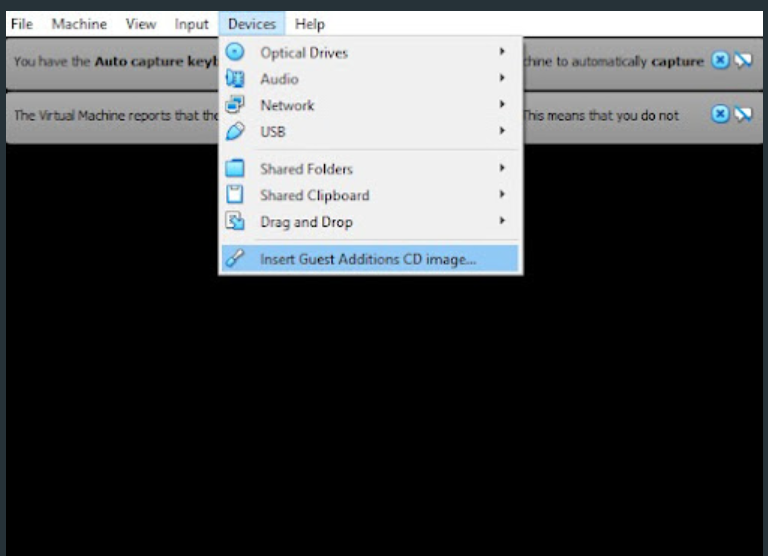


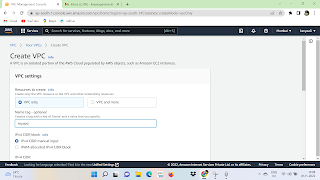.png)
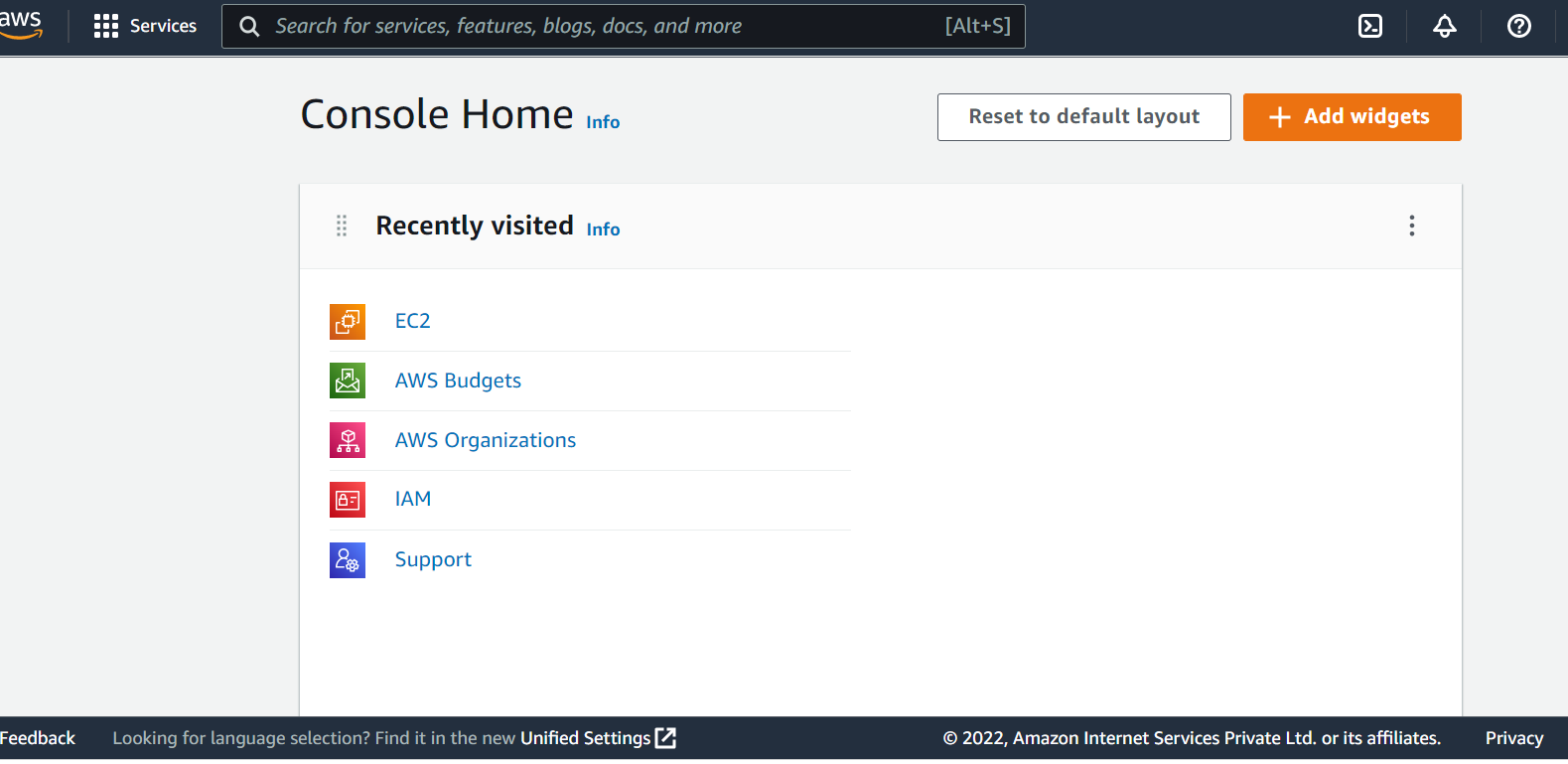
Comments
Post a Comment